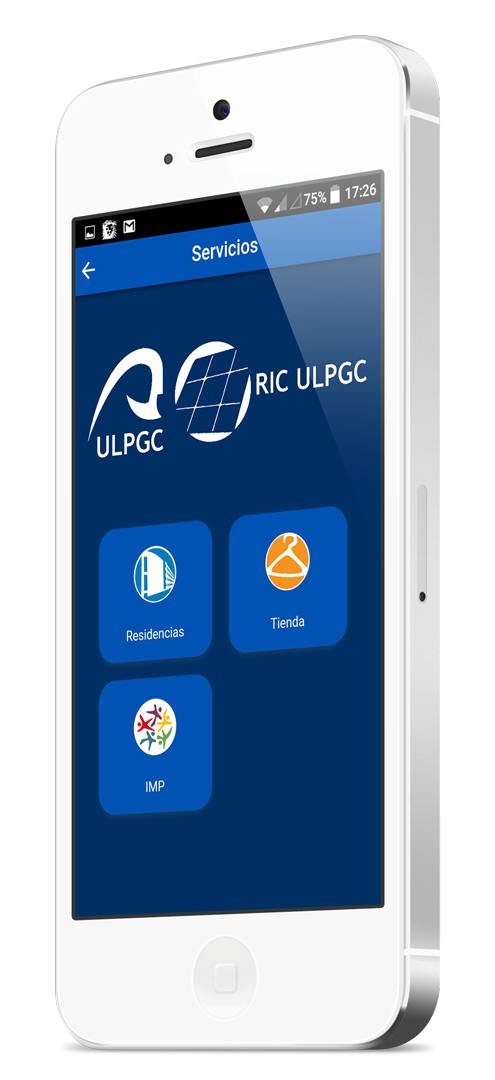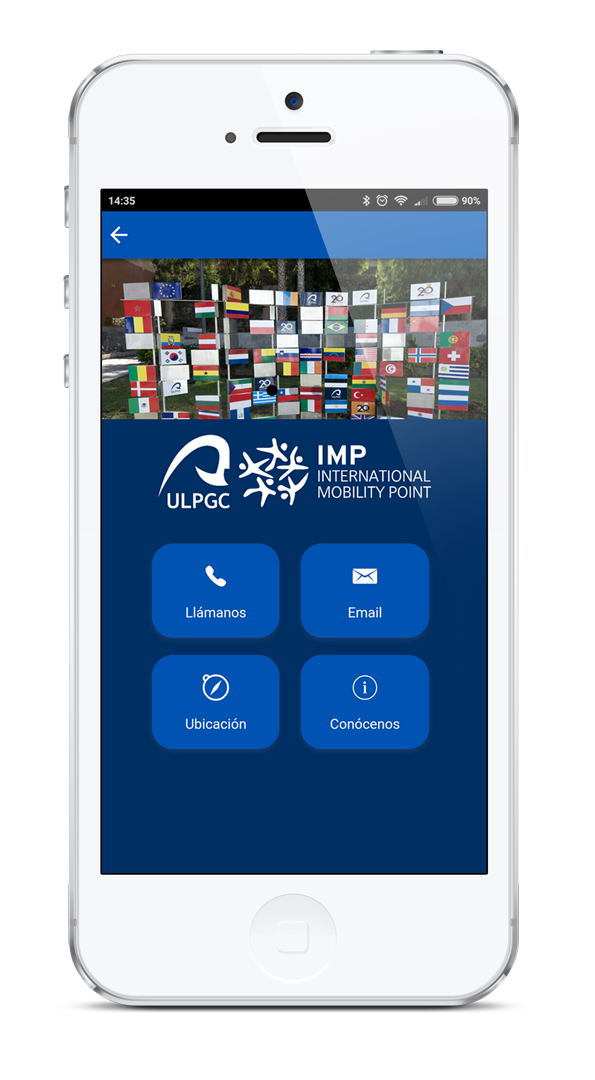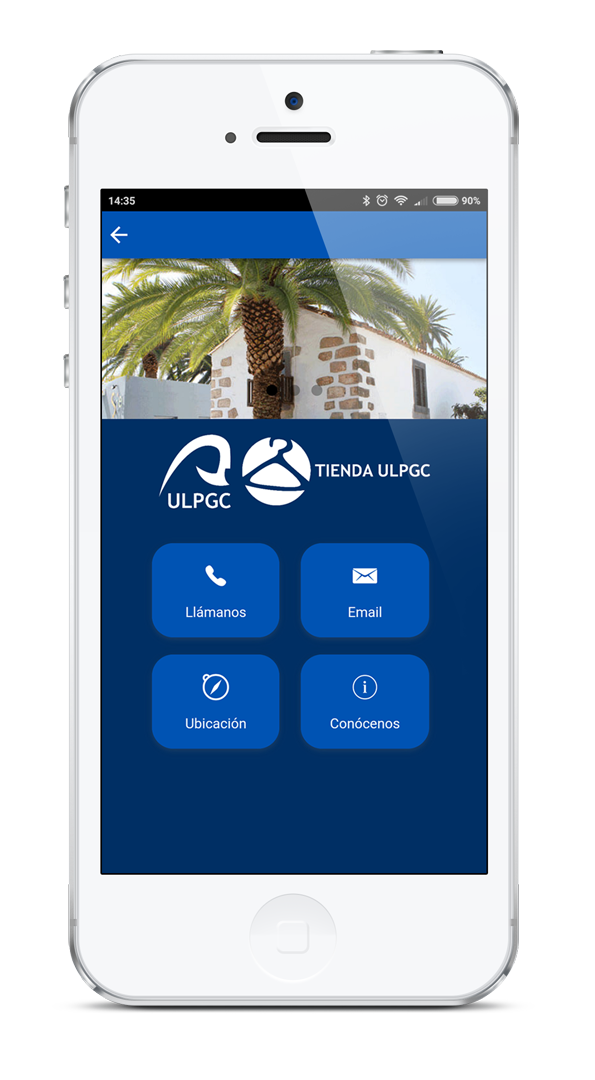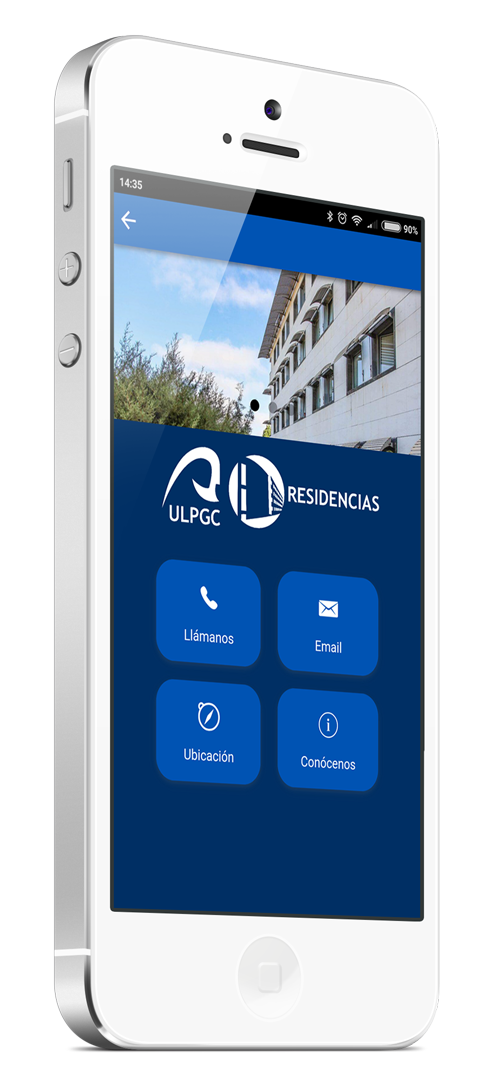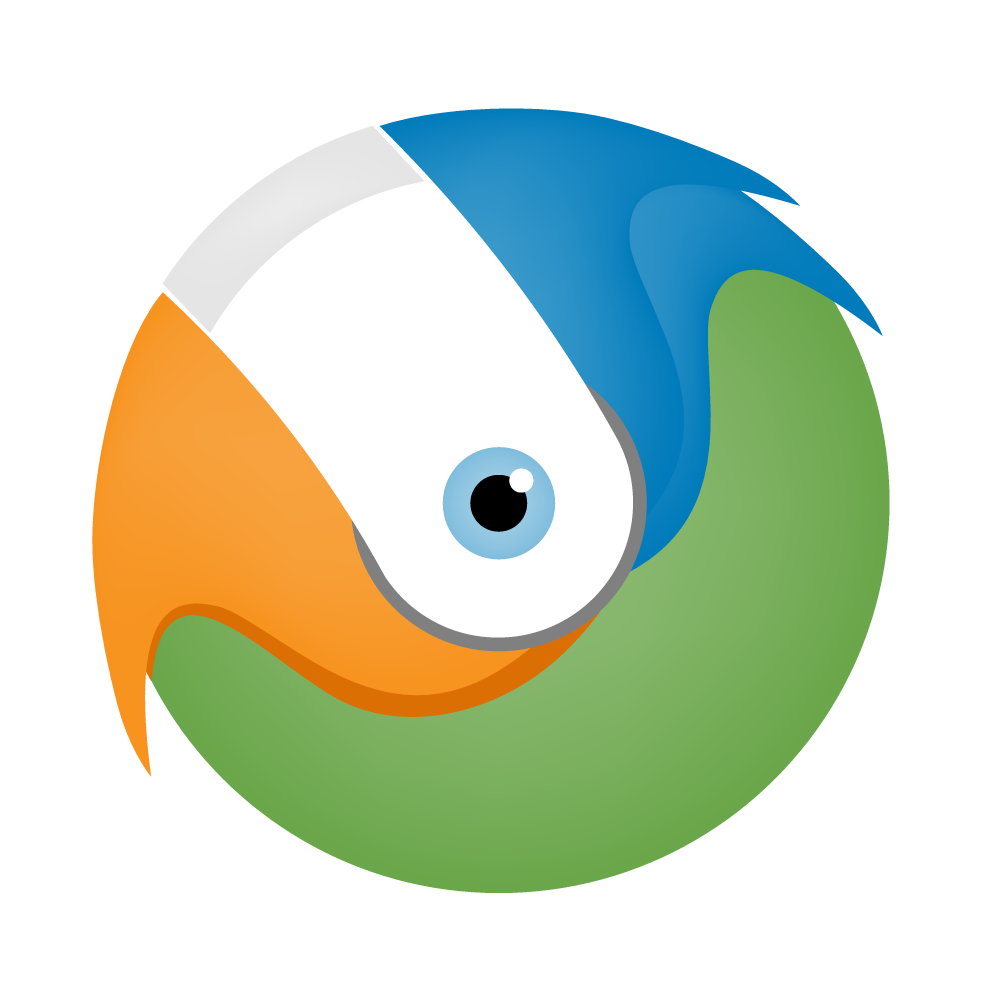
It is the new mobile messaging application of University Residences, created so you can communicate better with the administration team and send you instantly and from any place your notifications of maintenance incidents, absences, complaints and suggestions.
It will be the only way available to carry out these procedures, and will also serve to receive relevant information from the Residences (procedures, deadlines, sports, cultural and recreational activities, …).

You will receive general notifications, if you have installed and activated the APP on the mobile device.
If you are a resident and have done the checkin in the Residences you can establish communication with the managers of the same to:
- Communicate INCIDENCES related to Residences.
- Report the periods of ABSENCE.
To do this in the APP you must access the username and password you use in the private area of the Residences website.
- Login with your username
- Communicates an incidence
- Check an incidence
- Report an absence.
- Check the notices received
- Remember the password
- Be at the parrot of other services
In the initial screen of the APP click on the user icon located in the upper right corner.
IMPORTANT: To communicate incidents and report absences it is necessary that you access the application making use of the username and password that you use in the private area of the Residences website.
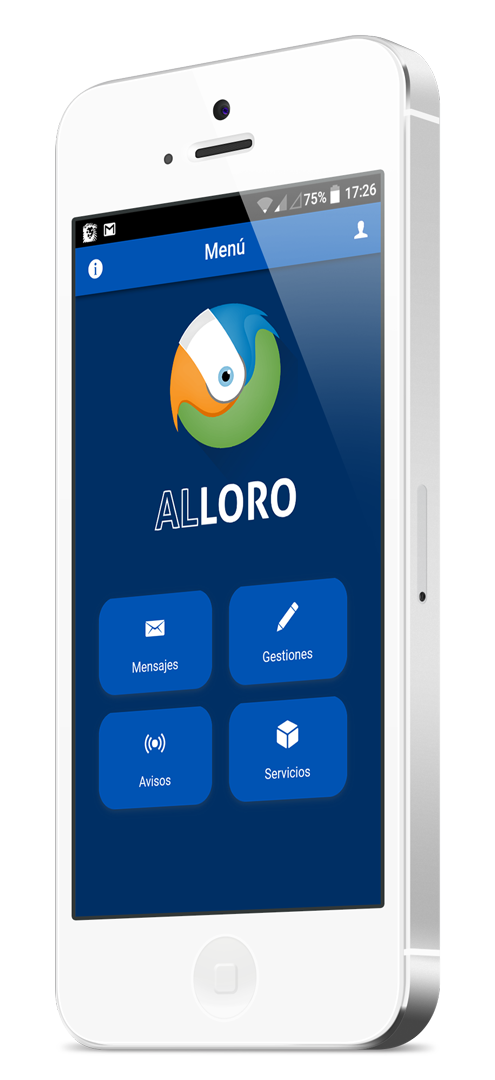
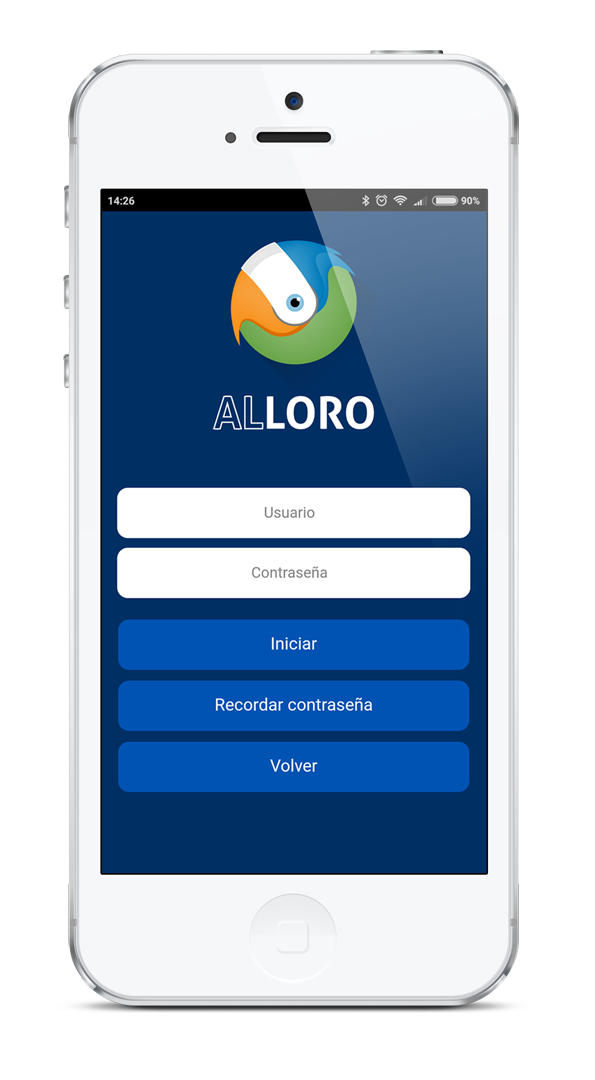
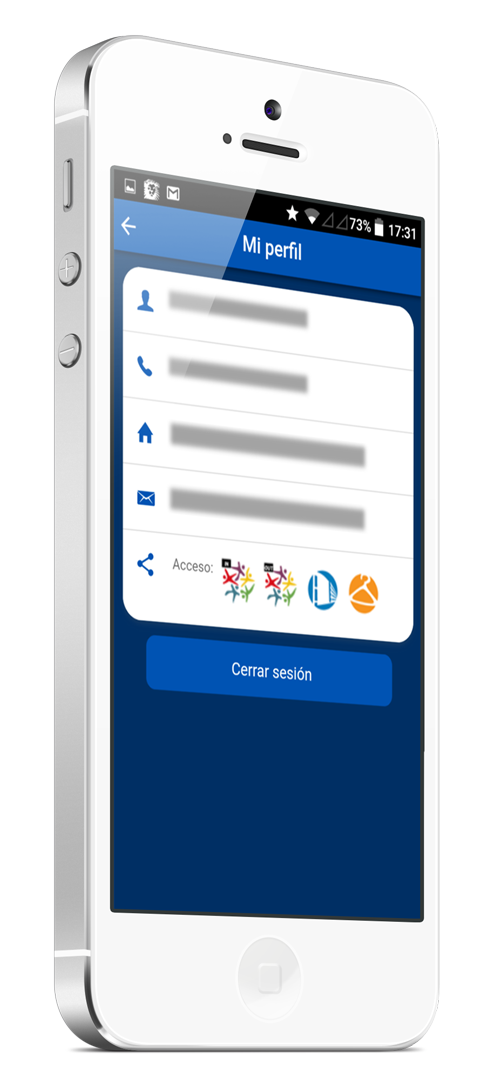
After accessing you will be able to see the data of your profile by clicking on the same icon in the initial screen.
From the initial screen, access the option Managements, then press the Select button to indicate the type of incident.
To send the incident you must inform the Subject and the description. You can attach a maximum of three images or audios and finally press the Send icon.
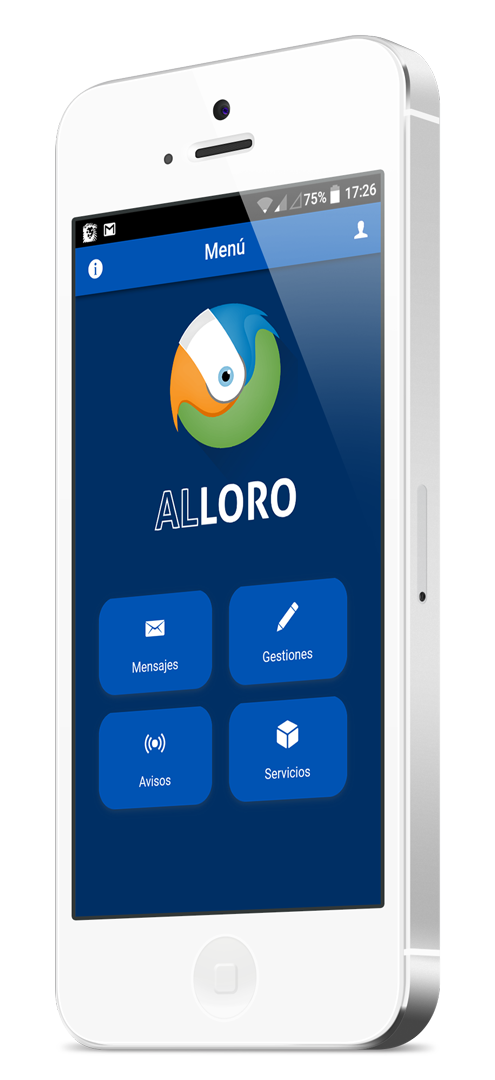
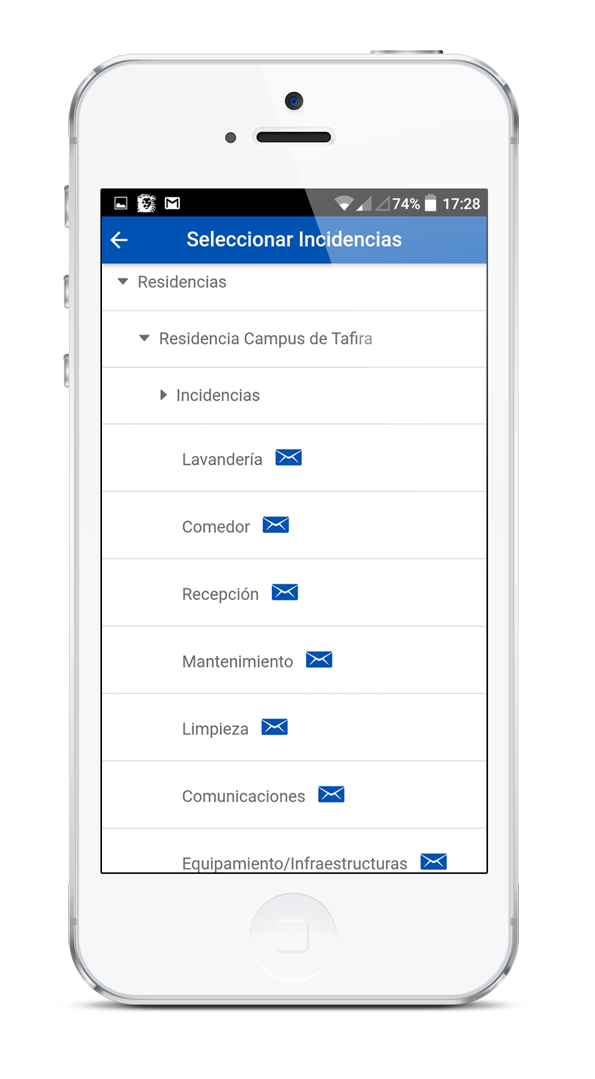
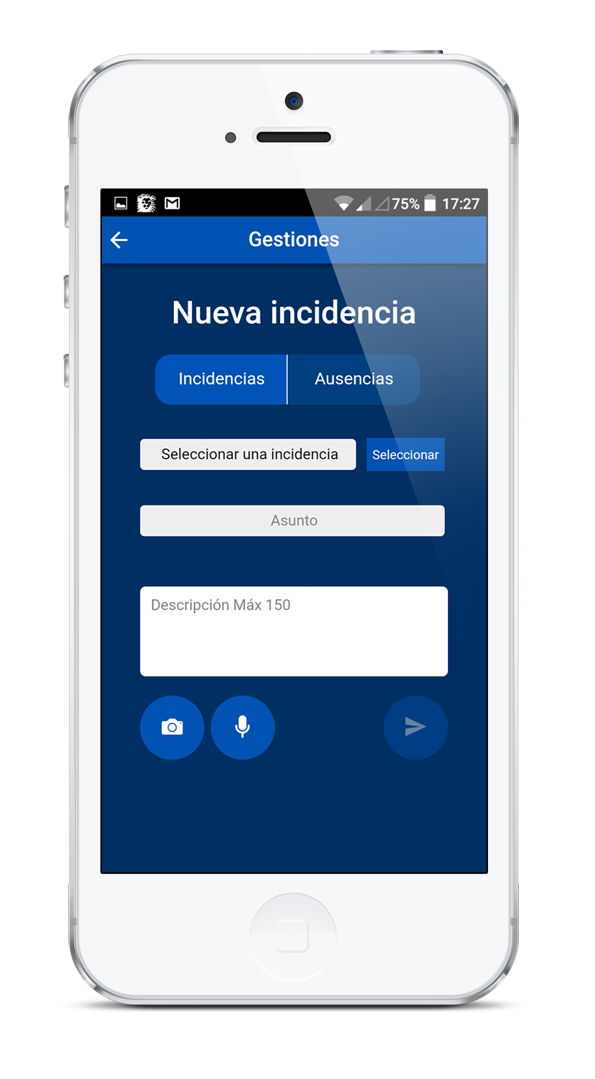
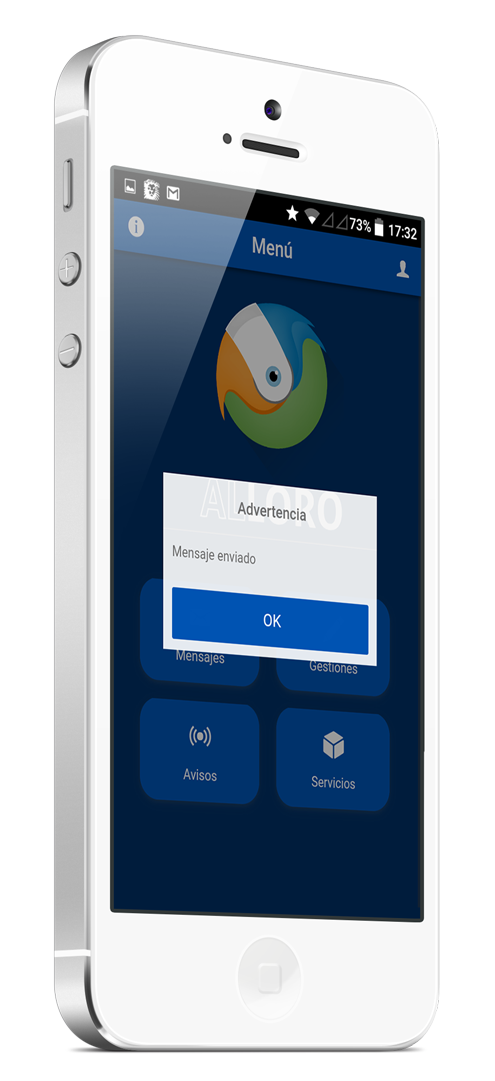
From the initial screen, access the Messages option and you will see the answers associated with each of the incidences.
Messages with a white background and marked with an admiration in blue indicate that they have been answered and those with a blue background indicate that they have been closed.
By clicking on the message you access the screen where the thread of the conversation related to the incident is displayed.

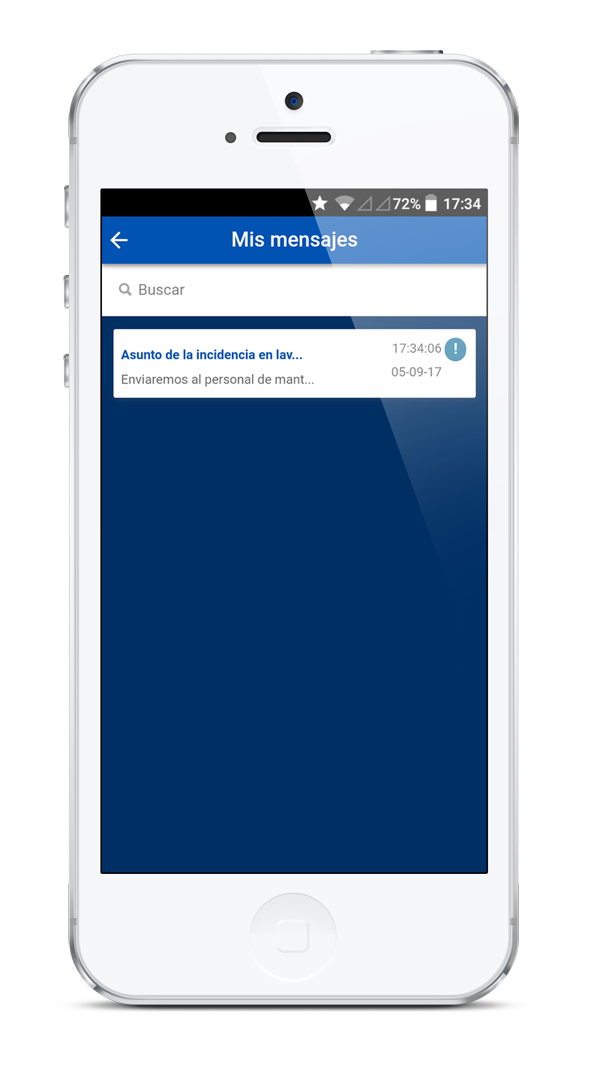
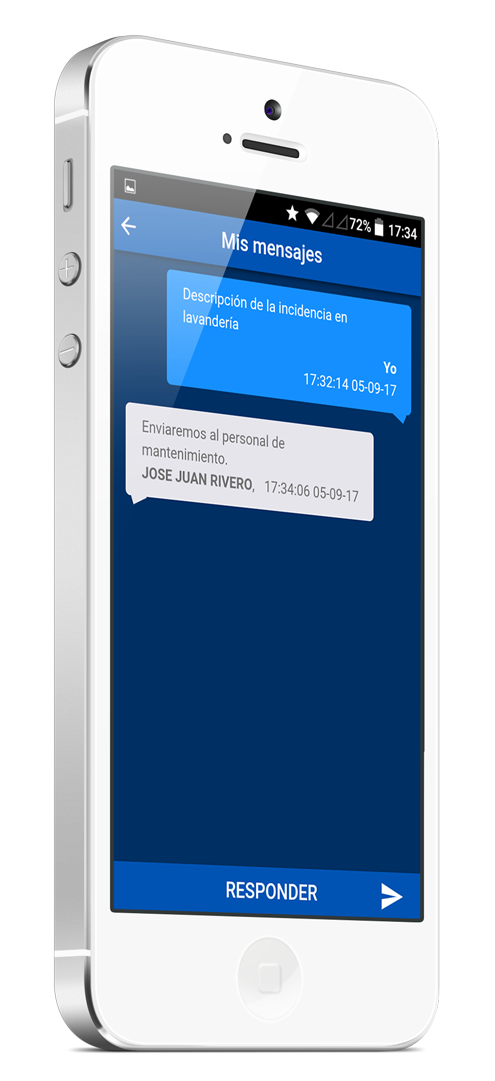
If the incidence has not been closed you can respond by associating audio or image files.
The incidence will be closed by the manager of the Residence that is attending it.
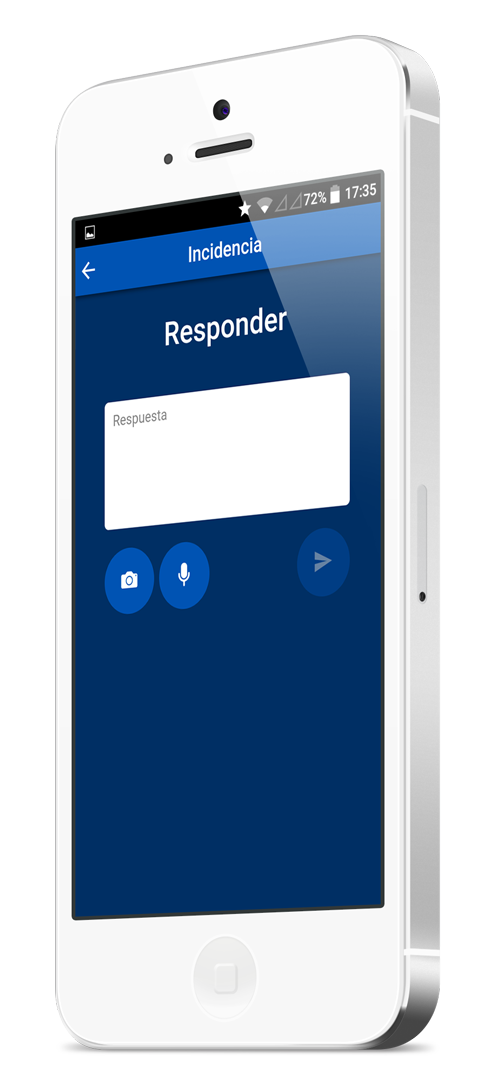
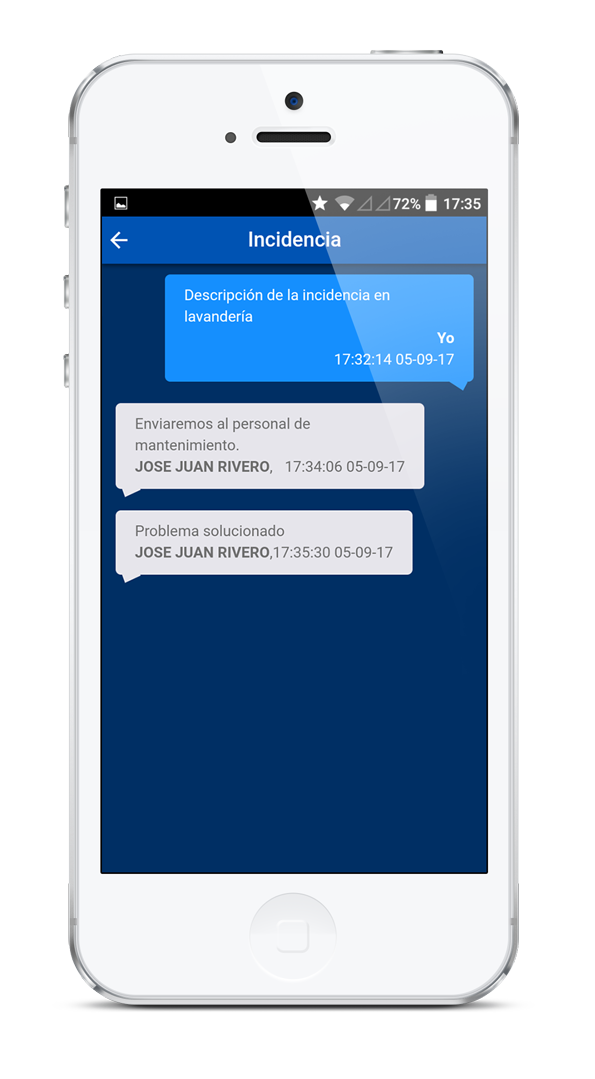
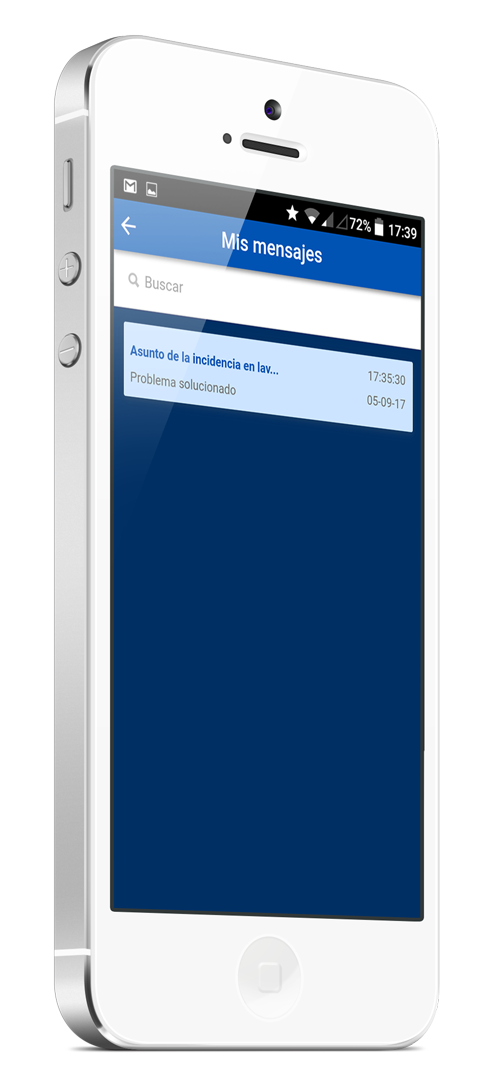
It informs the fields of Date of Departure and Date of Return, the description field is optional. Finally, click on the Send icon.
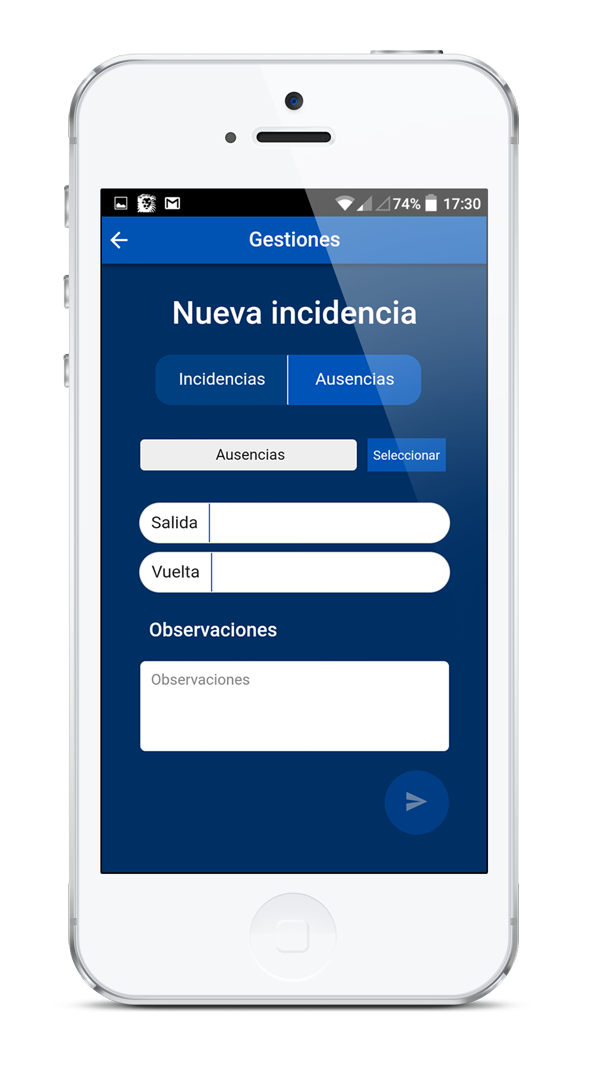
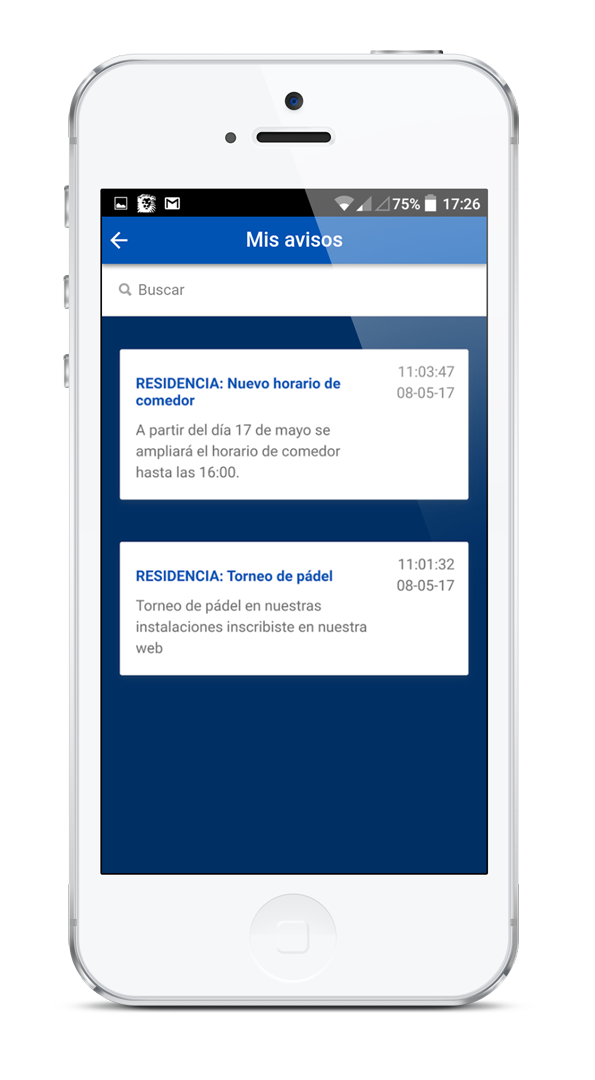
In the initial screen of the APP, click on the user icon in the upper right corner and select the option Remember password. We will send you an email where we indicate the user and password.
IMPORTANT: To communicate incidents and report absences it is necessary that you access the application making use of the username and password that you use in the private area of the Residences website.
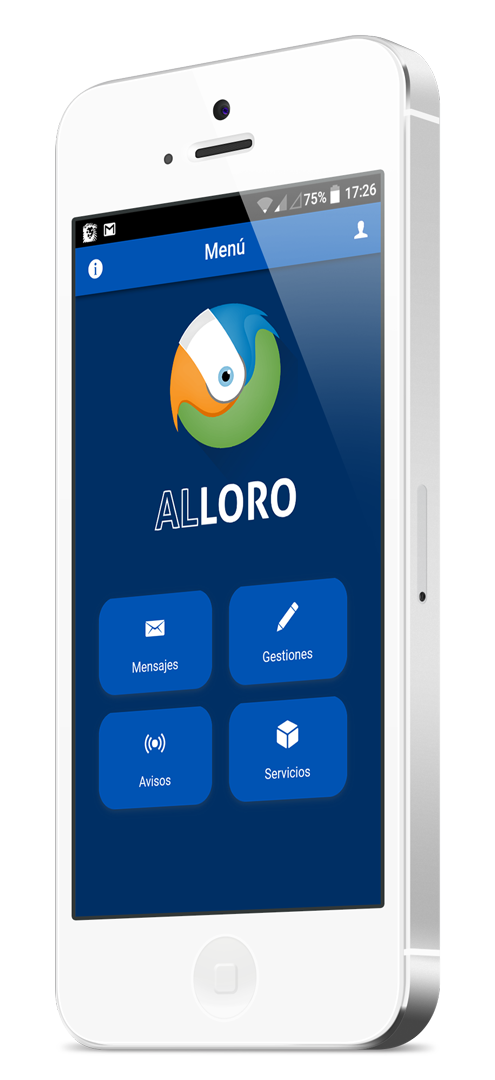
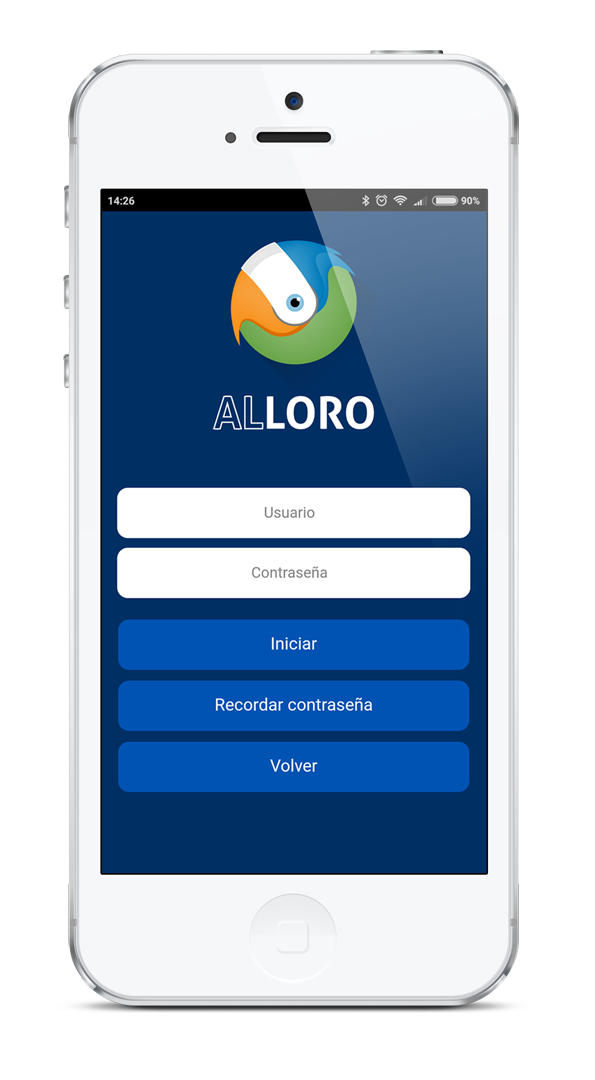
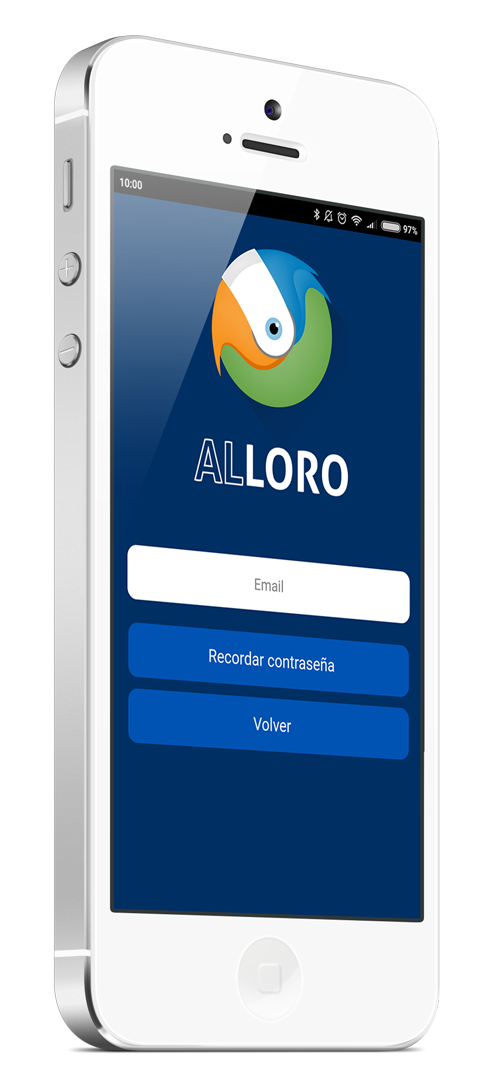
After accessing you will be able to see the data of your profile by clicking on the same icon in the initial screen.